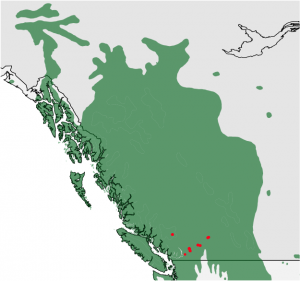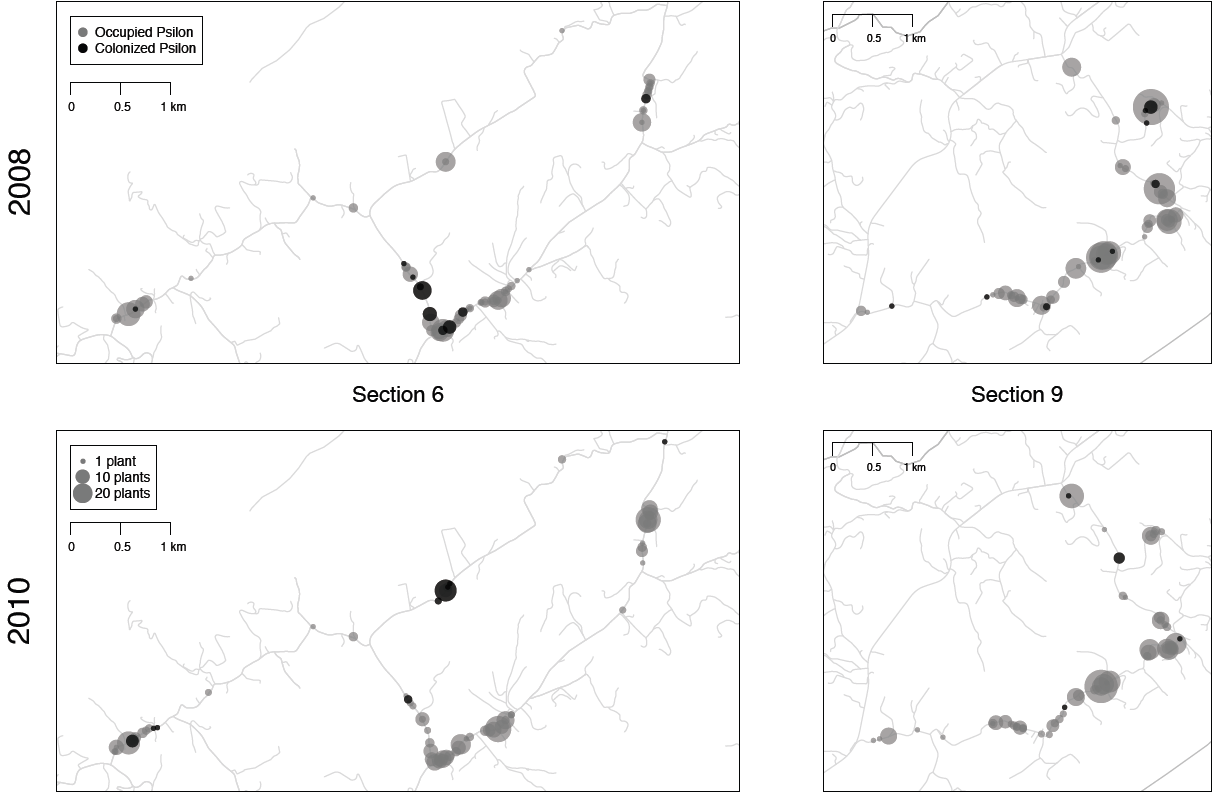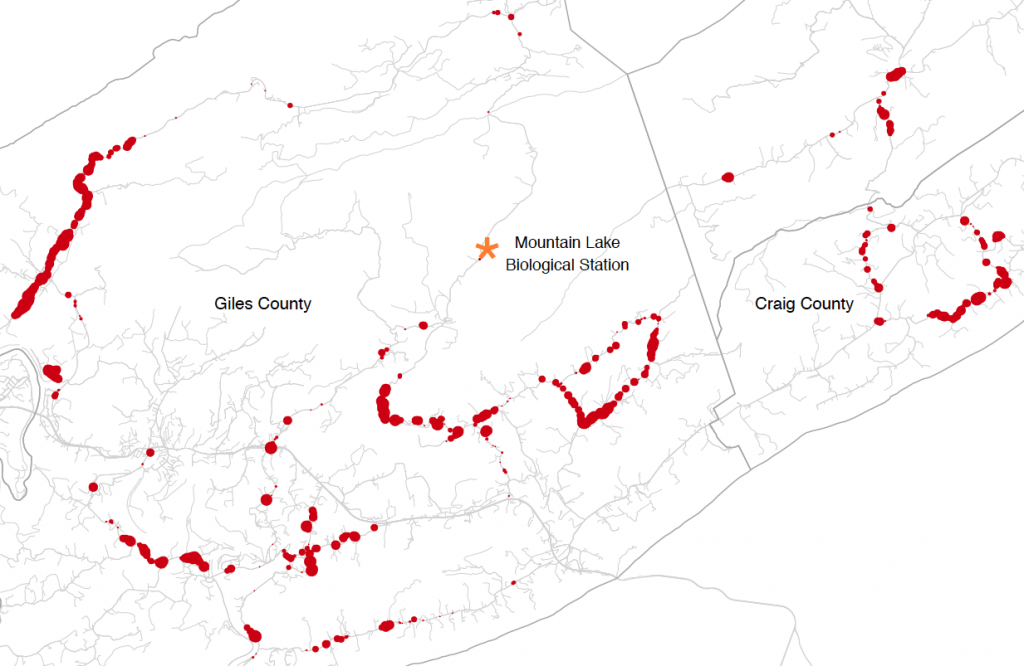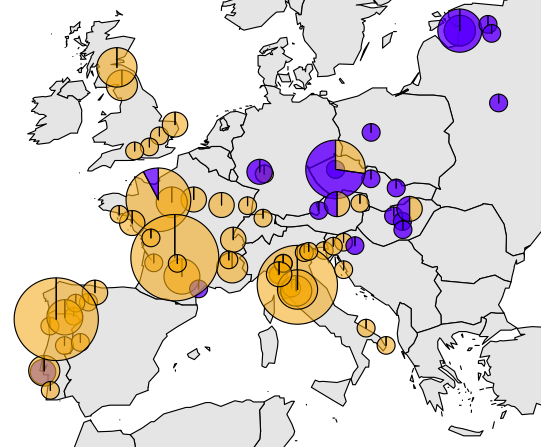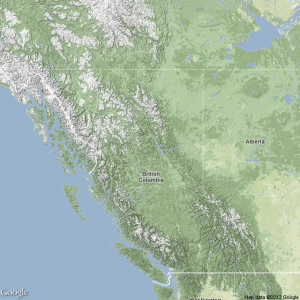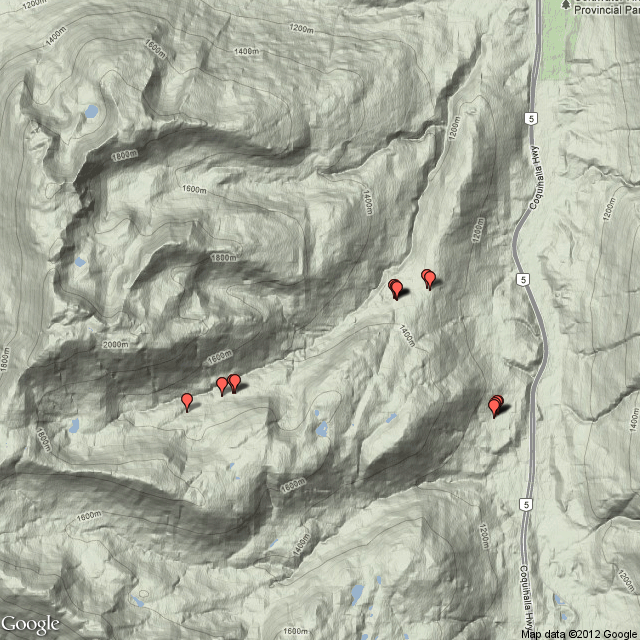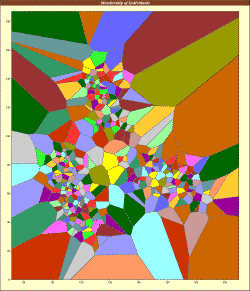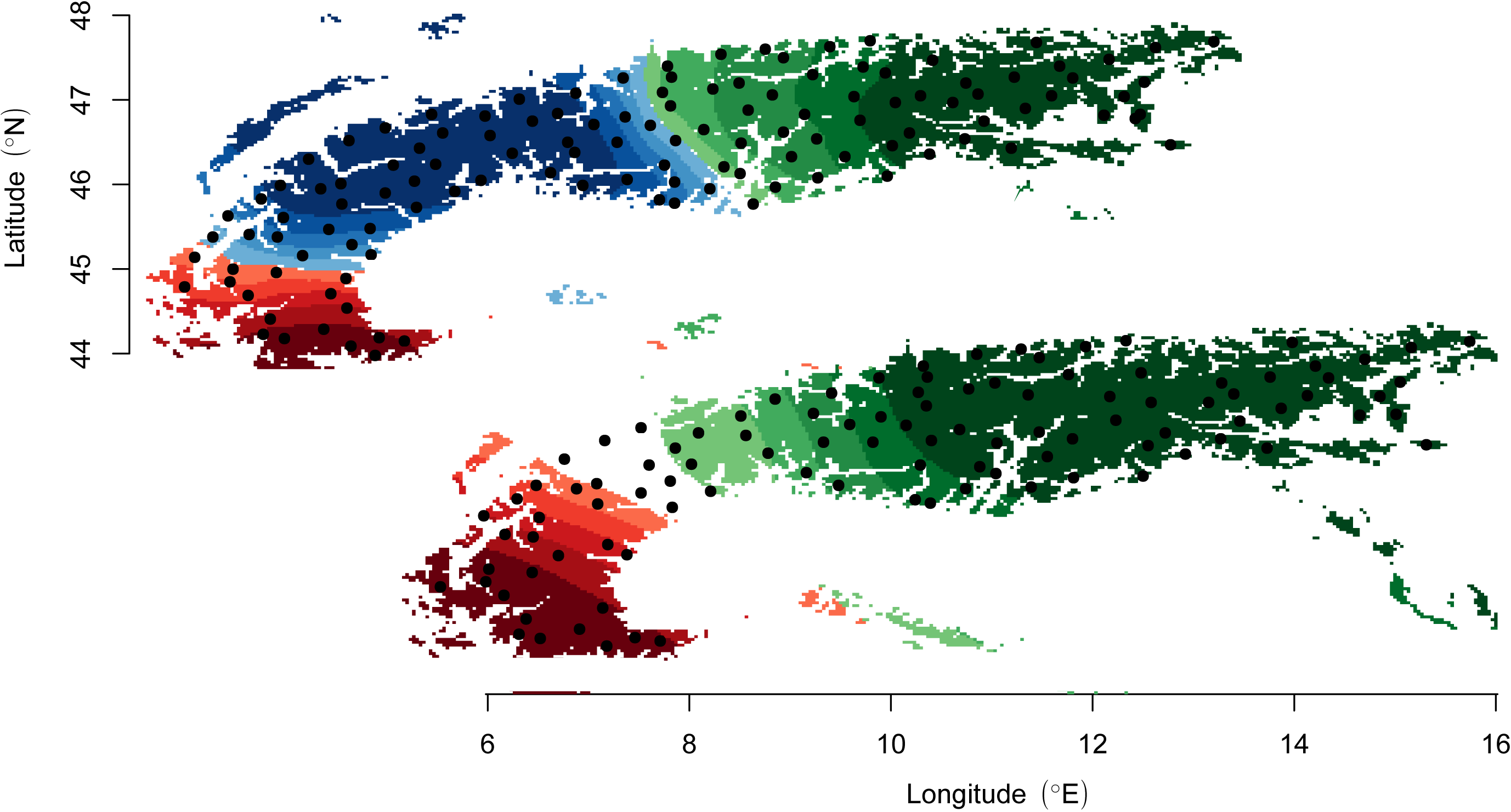Setting Environment variables in Ubuntu can be tricky. It comes with OpenOffice which requires OpenJDK, so the path for java is set to that of OpenJDK. The command
$ java -version
works but uses the OpenJDK. Once you have installed Sun JDK the location of the JDK should be "/usr/lib/jvm/java-6-sun-1.6.0.20" depending upon the version you have installed. Once you have installed it you may want to update the PATH, CLASSPATH variables and create environment variables like JAVA_HOME, ANT_HOME, etc.
The location to set up the environment variables in Ubuntu is /home/Your_User_Name/.bashrc. You will need to make entries like:
JAVA_HOME=/usr/lib/jvm/java-6-sun-1.6.0.20
ANT_HOME=/home/harkiran/javaTools/apache-ant-1.8.1
PATH=$PATH:$ORACLE_HOME/bin:$JAVA_HOME/bin:$ANT_HOME/bin
CLASSPATH=.:/usr/lib/jvm/java-6-sun-1.6.0.20/lib
export JAVA_HOME
export ANT_HOME
export CLASSPATH
export PATH
The separator to use in Linux between PATH is ":" (colon). Windows uses ";" (semi colon).
Once you have set this up you will also need to create symbolic links in the "/etc/alternatives" directory. You will need administrative privileges to do so.
$ ln -s /usr/lib/jvm/java-6-sun-1.6.0.20/bin/java /etc/alternatives/java
$ ln -s /usr/lib/jvm/java-6-sun-1.6.0.20/bin/javac /etc/alternatives/javac
Once done you can check using the commands java -version, javac -version, ant to check all is working and has been set up properly.
##########################################################
# what I used
# find / -name libjava.so 2> /dev/null
export JAVA_HOME=/usr/lib/jvm/java-6-openjdk-amd64/
export ANT_HOME=/usr/share/ant
export PATH=$PATH:${JAVA_HOME}/bin:${ANT_HOME}/bin
export CLASSPATH=.:/usr/lib/jvm/java-6-sun-1.6.0.20/lib
########
# sudo needed
$ ln -s /usr/lib/jvm/java-6-openjdk-amd64/bin/java /etc/alternatives/java
$ ln -s /usr/lib/jvm/java-6-openjdk-amd64/bin/javac /etc/alternatives/javac