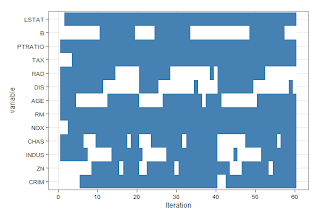2012年8月27日星期一
Qualimap: evaluating next generation sequencing alignment data
Qualimap : evaluating next generation sequencing alignment data
Fast analysis accross the reference of genome coverage and nucleotide distribution ;- Easy to interpret summary of the main properties of the alignment data;
- Analysis of the reads mapped inside/outside of the regions provided in GFF format;
- Insert size mean and median value calculation and plotting statistical distribution;
- Analysis of the adequasy of the sequencing depth in RNA-seq experiments;
- Clustering of epigenomic profiles.
sending a email/text with R
1. Sending a Text in R
2. sending mail from Batch file
1
2
3
4
| library(mail)sendmail("5555555555@txt.att.net", subject="Notification from R",message="MCMC Finished", password="rmail") |
2. sending mail from Batch file
2012年8月24日星期五
if, for, while, case in linux shell
1. if condition
if condition which is used for decision making in shell script, If given condition is true then command1 is executed.
Syntax:
2. test command or [ expr ]
test command or [ expr ] is used to see if an expression is true, and if it is true it return zero(0), otherwise returns nonzero for false.
Syntax:
test expression OR [ expression ]
3. if...else...fi
If given condition is true then command1 is executed otherwise command2 is executed.
Syntax:
4. Multilevel if-then-else
Syntax:
5.for Loop
Syntax:
6.while loop
Syntax:
7. The case Statement
The case statement is good alternative to Multilevel if-then-else-fi statement. It enable you to match several values against one variable. Its easier to read and write.
Syntax:
if condition which is used for decision making in shell script, If given condition is true then command1 is executed.
Syntax:
if condition
then
command1 if condition is true or if exit status
of condition is 0 (zero)
...
...
fi
2. test command or [ expr ]
Syntax:
| Mathematical Operator in Shell Script | Meaning | Normal Arithmetical/ Mathematical Statements | But in Shell | |
| For test statement with if command | For [ expr ] statement with if command | |||
| -eq | is equal to | 5 == 6 | if [ 5 -eq 6 ] | |
| -ne | is not equal to | 5 != 6 | if test 5 -ne 6 | if [ 5 -ne 6 ] |
| -lt | is less than | 5 < 6 | if [ 5 -lt 6 ] | |
| -le | is less than or equal to | 5 <= 6 | if test 5 -le 6 | |
| -gt | is greater than | 5 > 6 | if test 5 -gt 6 | |
| -ge | is greater than or equal to | 5 >= 6 | if test 5 -ge 6 | |
For string Comparisons use
| Operator | Meaning |
| string1 = string2 | string1 is equal to string2 |
| string1 != string2 | string1 is NOT equal to string2 |
| string1 | string1 is NOT NULL or not defined |
| -n string1 | string1 is NOT NULL and does exist |
| -z string1 | string1 is NULL and does exist |
Shell also test for file and directory types
| Test | Meaning |
| -s file | Non empty file |
| -f file | Is File exist or normal file and not a directory |
| -d dir | Is Directory exist and not a file |
| -w file | Is writeable file |
| -r file | Is read-only file |
| -x file | Is file is executable |
Logical Operators
Logical operators are used to combine two or more condition at a time| Operator | Meaning |
| ! expression | Logical NOT |
| expression1 -a expression2 | Logical AND |
| expression1 -o expression2 | Logical OR |
3. if...else...fi
If given condition is true then command1 is executed otherwise command2 is executed.
Syntax:
if condition
then
condition is zero (true - 0)
execute all commands up to else statement
else
if condition is not true then
execute all commands up to fi
fi
4. Multilevel if-then-else
Syntax:
if condition
then
condition is zero (true - 0)
execute all commands up to elif statement
elif condition1
then
condition1 is zero (true - 0)
execute all commands up to elif statement
elif condition2
then
condition2 is zero (true - 0)
execute all commands up to elif statement
else
None of the above condtion,condtion1,condtion2 are true (i.e.
all of the above nonzero or false)
execute all commands up to fi
fi
5.
Syntax:
for { variable name } in { list }
do
execute one for each item in the list until the list is
not finished (And repeat all statement between do and done)
done
6.
Syntax:
while [ condition ]
do
command1
command2
command3
..
....
done
7. The case Statement
Syntax:
case $variable-name in
pattern1) command
...
..
command ;;
pattern2) command
...
..
command ;;
patternN ) command
...
..
command ;;
*) command
...
..
command ;;
esac
2012年8月23日星期四
Linux Command Related with Process
| For this purpose | Use this Command | Examples* |
| To see currently running process | ps | $ ps |
| To stop any process by PID i.e. to kill process | kill {PID} | $ kill 1012 |
| To stop processes by name i.e. to kill process | killall {Process-name} | $ killall httpd |
| To get information about all running process | ps -ag | $ ps -ag |
| To stop all process except your shell | kill 0 | $ kill 0 |
| For background processing (With &, use to put particular command and program in background) | linux-command & | $ ls / -R | wc -l & |
| To display the owner of the processes along with the processes | ps aux | $ ps aux |
| To see if a particular process is running or not. For this purpose you have to use ps command in combination with the grep command | ps ax | grep process-U-want-to see | For e.g. you want to see whether Apache web server process is running or not then give command$ ps ax | grep httpd |
| To see currently running processes and other information like memory and CPU usage with real time updates. | top See the output of top command. | $ top Note that to exit from top command press q. |
| To display a tree of processes | pstree | $ pstree |
http://www.freeos.com/guides/lsst/ch02sec20.html
sending email with Linux command line - mail and mutt
MAIL
# mail -s “Hello world” you@youremailid.com
# echo “This will go into the body of the mail .” | mail -s “Hello world ”you @youremailid .com
# mail -s “Hello world ” you @youremailid .com < /home /calvin /application .log
-s subject (The subject of the mail)
-c email-address (Mark a copy to this “email-address”, or CC)
-b email-address (Mark a blind carbon copy to this “email-address”, or BCC)
-c email-address
-b email-address
# echo “Welcome to the world of Calvin n Hobbes” | mail -s “Hello world” calvin@cnh.com -c hobbes@cnh.com -b susie.derkins@cnh.com
MUTT
# echo “Sending an attachment.” | mutt -a backup.zip -s “attachment” calvin@cnh.com
This command will send a mail to calvin@cnh.com with the subject (-s) “attachment”, the body text “Sending an attachment.”, containing the attachment (-a) backup.zip. Like with the mail command you can use the “-c” option to mark a copy to another mail id.
SENDING MAIL FROM A SHELL SCRIPT
Now, with the basics covered you can send mails from your shell scripts. Here’s a simple shell script that gives you a reading of the usage of space on your partitions and mails the data to you.
#!/bin/bash
df -h | mail -s “disk space report” calvin@cnh.com
Save these lines in a file on your Linux server and run it. You should receive a mail containing the results of the command. If, however, you need to send more data than just this you will need to write the data to a text file and enter it into the mail body while composing the mail. Here’s and example of a shell script that gets the disk usage as well as the memory usage, writes the data into a temporary file, and then enters it all into the body of the mail being sent out:
#!/bin/bash
df -h > /tmp/mail_report.log
free -m >> /tmp/mail_report.log
mail -s “disk and RAM report” calvin@cnh.com < /tmp/mail_report.log
Now here’s a more complicated problem. You have to take a backup of a few files and mail then out. First the directory to be mailed out is archived. Then it is sent as an email attachment using mutt. Here’s a script to do just that:
#!/bin/bash
tar -zcf /tmp/backup.tar.gz /home/calvin/files
echo | mutt -a /tmp/backup.tar.gz -s “daily backup of data” calvin@cnh.com
The echo at the start of the last line adds a blank into the body of the mail being set out.
three quotes used in linux shell
http://www.freeos.com/guides/lsst/ch02sec08.html
Quotes
|
Name
|
Meaning
|
| " | Double Quotes | "Double Quotes" - Anything enclose in double quotes removed meaning of that characters (except \ and $). |
| ' | Single quotes | 'Single quotes' - Enclosed in single quotes remains unchanged. |
| ` | Back quote |
Shell Built in Variables
http://www.freeos.com/guides/lsst/misc.htm#variexceans
Also note that you can't assigne the new value to command line arguments i .e positional parameters . So following all statements in shell script are invalid:
$1 = 5
$2 = "My Name"
| Shell Built in Variables | Meaning |
| $# | Number of command line arguments. Useful to test no. of command line args in shell script. |
| $* | All arguments to shell |
| $@ | Same as above |
| $- | Option supplied to shell |
| $$ | PID of shell |
| $! | PID of last started background process (started with &) |
$1 = 5
$2 = "My Name"
fileter file by columns - grep
# what I want to do is: filter test file by ID file based their general columns.
jmao@upa:~$ cat ID
CA10
CA13
CA15
jmao@upa:~$ cat test
15 CA11 0 0 1 0 2 2 -9 -9 1 2 -9 -9 1 1 1 2 1
2 CA13 0 0 1 0 2 2 -9 -9 1 1 -9 -9 -9 -9 1 1 1
25 CA10 0 0 1 0 2 2 -9 -9 1 2 -9 -9 1 1 1 1 1
15 CA15 0 0 1 0 2 2 -9 -9 1 2 -9 -9 1 1 1 2 1
2 CA14 0 0 1 0 2 2 -9 -9 1 1 -9 -9 -9 -9 1 1 1
25 CA18 0 0 1 0 2 2 -9 -9 1 2 -9 -9 1 1 1 1 1
# using the Unix command, grep, we got our job done.
# be careful for -f and -F for grep command.
jmao@upa:~$ grep -Ff ID test
2 CA13 0 0 1 0 2 2 -9 -9 1 1 -9 -9 -9 -9 1 1 1
25 CA10 0 0 1 0 2 2 -9 -9 1 2 -9 -9 1 1 1 1 1
15 CA15 0 0 1 0 2 2 -9 -9 1 2 -9 -9 1 1 1 2 1
jmao@upa:~$ grep -f ID test
2 CA13 0 0 1 0 2 2 -9 -9 1 1 -9 -9 -9 -9 1 1 1
25 CA10 0 0 1 0 2 2 -9 -9 1 2 -9 -9 1 1 1 1 1
15 CA15 0 0 1 0 2 2 -9 -9 1 2 -9 -9 1 1 1 2 1
2012年8月22日星期三
2012年8月20日星期一
VPN systems in MPG, Tuebingen
The campus is running two Cisco VPN systems. One is IpSec, and this is
not working for you. Mirko said that on Snow Leopard Macs the name
resolution doesn’t work.
But there is a separate Cisco AnyConnect VPN that you can use.
You just have to go to this address with your browser:
And log in there with your regular login. Then you can push a button to
install the separate VPN client.
useful links for forest pathology and fungal
| Title | Category | Description | |
| Mushroom expert | A web site that helps you identify common mushrooms, including some tree pathogens | ||
| Wood decay fungi | A very useful site to identify the most common decay fungi | ||
| Fungal Tree of Life | Site describing the project to generate a fungal tree of life. Also a good reference for fungal biology | ||
| Common tree diseases of British Columbia | Essentially, the book on-line; very useful | ||
| Forest Pathology Web SIte | Useful link with basic information on forest pathology |
PLoS Computational Biology: Education
Education Articles
A Quick Guide to Software Licensing for the Scientist-Programmer
Andrew Morin, Jennifer Urban, Piotr Sliz
PLoS Computational Biology:Visualization and Analysis of 3D Microscopic Images
Fuhui Long, Jianlong Zhou, Hanchuan Peng
PLoS Computational Biology:Published 14 Jun 2012 | info:doi/10.1371/journal.pcbi.1002519
Simulation of Molecular Data under Diverse Evolutionary Scenarios
Miguel Arenas
PLoS Computational Biology:Published 31 May 2012 | info:doi/10.1371/journal.pcbi.1002495
2012年8月17日星期五
Study designs column from Nature Reviews Genetics
http://www.nature.com/nrg/series/studydesigns/index.html
January 2012 Volume 13 No 1
2012
September 2012 Volume 13 No 9
The continuing value of twin studies in the omics era
Jenny van Dongen, P. Eline Slagboom, Harmen H. M. Draisma, Nicholas G. Martin & Dorret I. Boomsma
doi:10.1038/nrg3243
August 2012 Volume 13 No 8
Studying and modelling dynamic biological processes using time-series gene expression data
Ziv Bar-Joseph, Anthony Gitter & Itamar Simon
doi:10.1038/nrg3244
May 2012 Volume 13 No 5
Molecular phylogenetics: principles and practice
Ziheng Yang & Bruce Rannala
doi:10.1038/nrg3186
May 2012 Volume 13 No 5
Harnessing genomics and genome biology to understand malaria biology
Sarah K. Volkman, Daniel E. Neafsey, Stephen F. Schaffner, Daniel J. Park & Dyann F. Wirth
doi:10.1038/nrg3187
May 2012 Volume 13 No 5
A beginner's guide to eukaryotic genome annotation
Mark Yandell and Daniel Ence
doi:10.1038/nrg3186
February 2012 Volume 13 No 2
Computer simulations: tools for population and evolutionary genetics
Sean Hoban, Giorgio Bertorelle & Oscar E. Gaggiotti
doi:10.1038/nrg3130
Experimental and analytical tools for studying the human microbiome
Justin Kuczynski, Christian L. Lauber, William A. Walters, Laura Wegener Parfrey, José C. Clemente, Dirk Gevers & Rob Knight
doi:10.1038/nrg3129
topof page
December 2011 Volume 12 No 12
November 2011 Volume 12 No 11
Michael J . Bamshad , Sarah B . Ng , Abigail W . Bigham , Holly K . Tabor , Mary J . Emond ,Deborah A . Nickerson & Jay Shendure
Michael F . Seldin , Bogdan Pasaniuc & Alkes L . Price
Vardhman K . Rakyan , Thomas A . Down , David J . Balding & Stephan Beck
Rasmus Nielsen , Joshua S . Paul , Anders Albrechtsen & Yun S . Song
2011
Software for systems biology : from tools to integrated platforms
Samik Ghosh, Yukiko Matsuoka, Yoshiyuki Asai, Kun-Yi Hsin & Hiroaki Kitano
doi:10.1038/nrg3096
November 2011 Volume 12 No 11
Molecular spandrels : tests of adaptation at the genetic level
Rowan D. H. Barrett & Hopi E. Hoekstra
doi:10.1038/nrg3015
Exome sequencing as a tool for Mendelian disease gene discovery
doi:10.1038/nrg3031
October 2011 Volume 12 No 10
Next-generation transcriptome assembly
Jeffrey A. Martin & Zhong Wang
doi:10.1038/nrg3068
October 2011 Volume 12 No 10
Haplotype phasing: existing methods and new developments
Sharon R. Browning & Brian L. Browning
doi:10.1038/nrg3054
August 2011 Volume 12 No 8
New approaches to disease mapping in admixed populations
doi:10.1038/nrg3002
August 2011 Volume 12 No 8
Epigenome-wide association studies for common human diseases
doi:10.1038/nrg3000
July 2011 Volume 12 No 7
Genome-wide genetic marker discovery and genotyping using next-generation sequencing
John W. Davey, Paul A. Hohenlohe, Paul D. Etter, Jason Q. Boone, Julian M. Catchen & Mark L. Blaxter
doi:10.1038/nrg3012
June 2011 Volume 12 No 6
Genotype and SNP calling from next-generation sequencing data
doi:10.1038/nrg2986
订阅:
评论 (Atom)